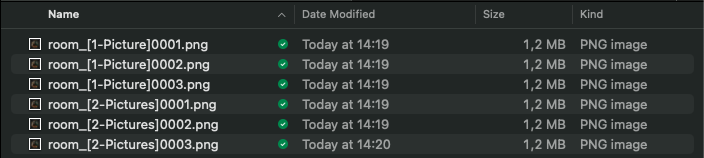Queue multiple View Layers¶
What if you have different varions of your project and you want to render them all out to different files ?
In Blender you can set up multiple view layers and assign specific collections to them.
If you are not using a multilayer file output (eg OpenEXR multilayer), Blender will render all layers, run the compositing process and then store the combined``result to your file.
BRQ lets you render each layer to separate single layer files (eg ``PNG, MOV, MP4…).
Set up your view layers in Blender¶
Add as many layers as you want in your scene. and include / exclude collections for each layers.
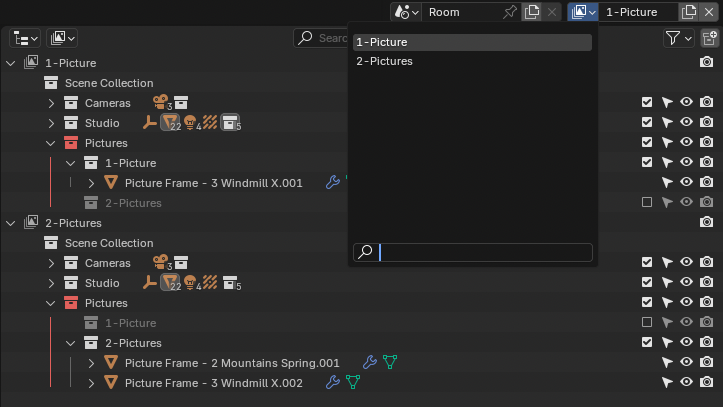
Tip
Properly name your layers since those names will be used in the output file path.
Tip
Save each view layer to different folders by using File Output Wildcards.
Send your project to BRQ¶
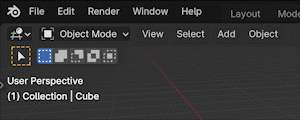
Select View Layer in BRQ¶
Duplicate the render item by using the shortcut Shift-D, then select the view layer you want to render.
Or add all view layers with RMB ‣ Queue multiple ‣ All View Layers.