Queue multiple Cameras¶
What if you have multiple cameras in your scene and you want to render them all out to different files ? By default, in Blender you can only have one camera rendering per scene. You could bind cameras to frames but you won’t be able to render out an full animation with different camera angles.
Set up your cameras in Blender¶
Add as many cameras as you want in your scene.
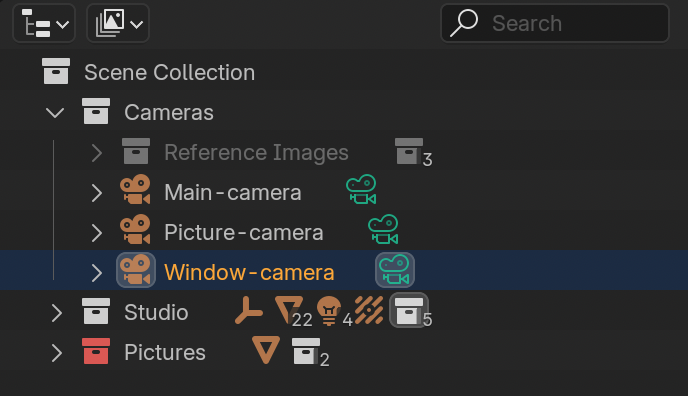
Tip
Properly name your cameras since those names will be used in the output file path.
Tip
Save each cameras to different folders by using File Output Wildcards.
Send your project to BRQ¶
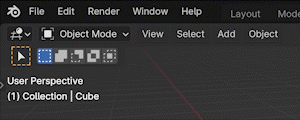
Select Camera in BRQ¶
Duplicate the render item by using the shortcut Shift-D, then select the camera you want to render.
Or add all cameras with RMB ‣ Queue multiple ‣ All cameras.

The Result¶
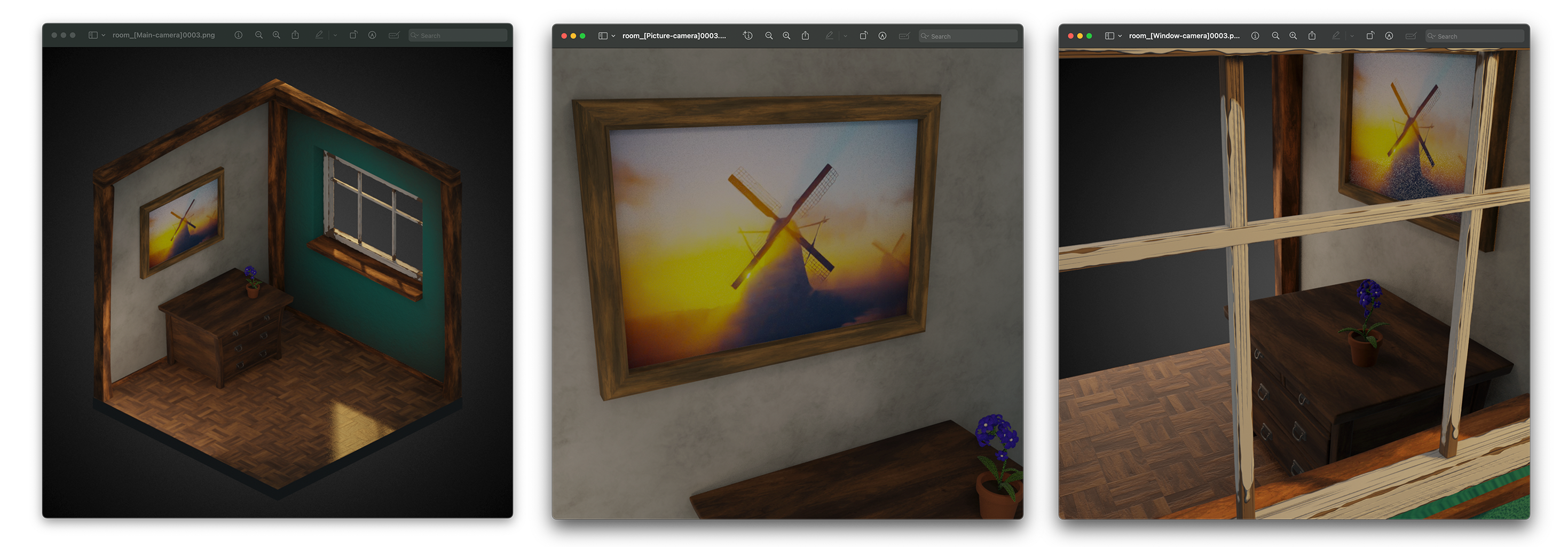
All three cameras are rendered to different files.¶
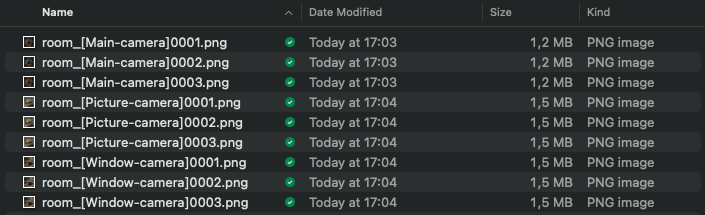
Note the [Main-camera], [Picture-camera] and [Window-camera] in the file names. This is added by BRQ, see File Output Wildcards if you want to change that.¶